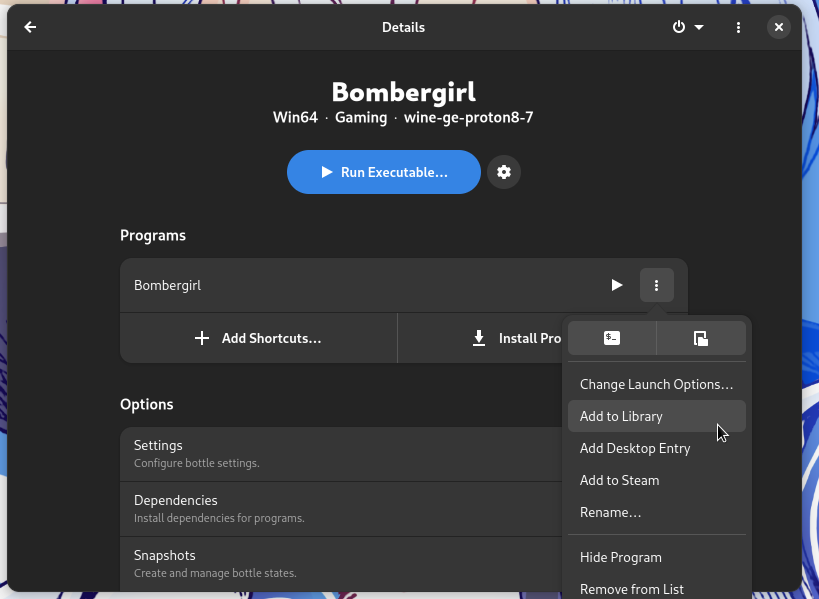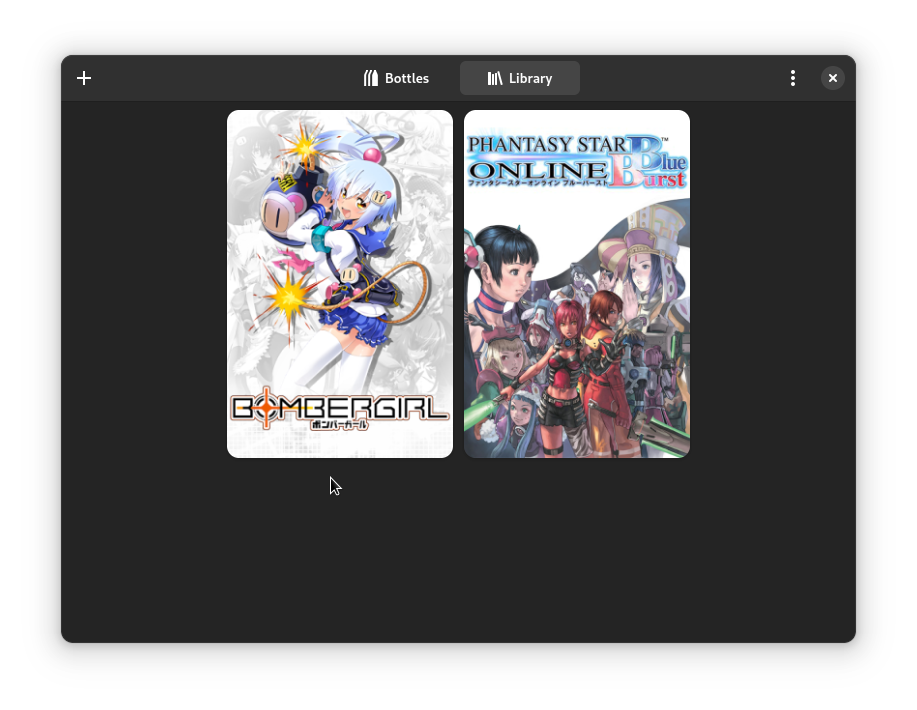Bombergirl on Linux

This guide was written for Bottles, but any other prefix manager for Wine should work as long as it let you run AND pass arguments to the game from the command line.
For Steam Deck users
A Steam Deck guide can be found here.
Installing and configuring Bottles
- Install Bottles from your distro's repos or the flatpak version from Flathub.
- Launch Bottles, go to preferences and install the latest version of Wine GE in the runners tab.
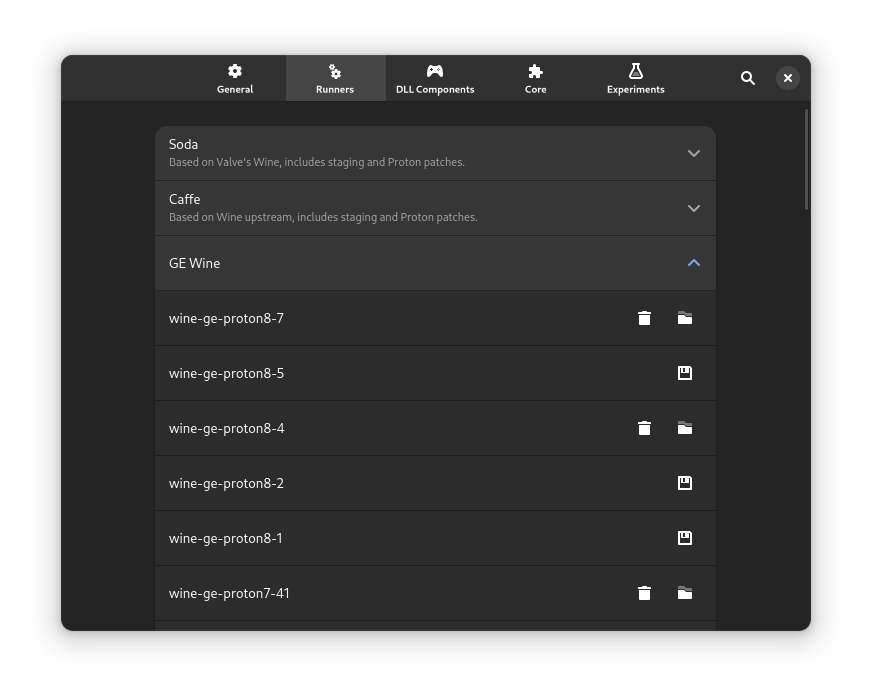
Note
Bombergirl needs Wine 8.0+ to run.
- Create a new gaming bottle and name it
Bombergirl.
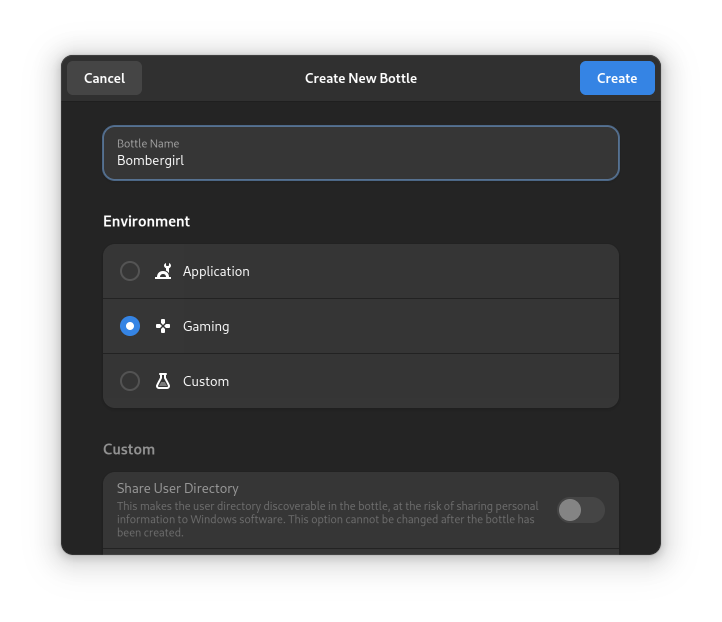
- Go to the new bottle settings and change the runner to Wine GE.
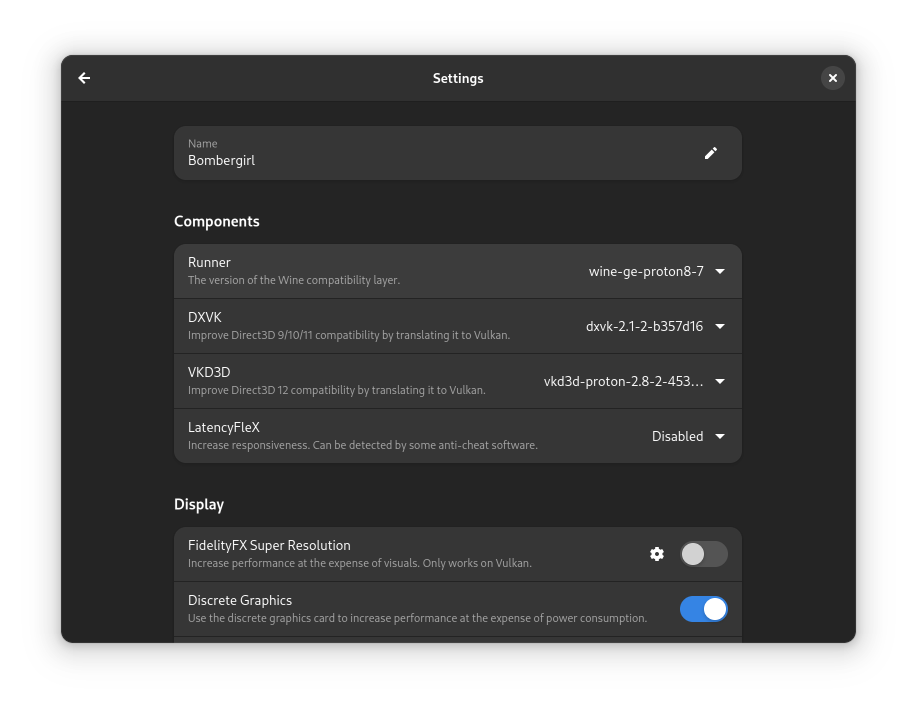
- Leave settings and in the dependencies menu install vcredist2010 and cjkfonts.
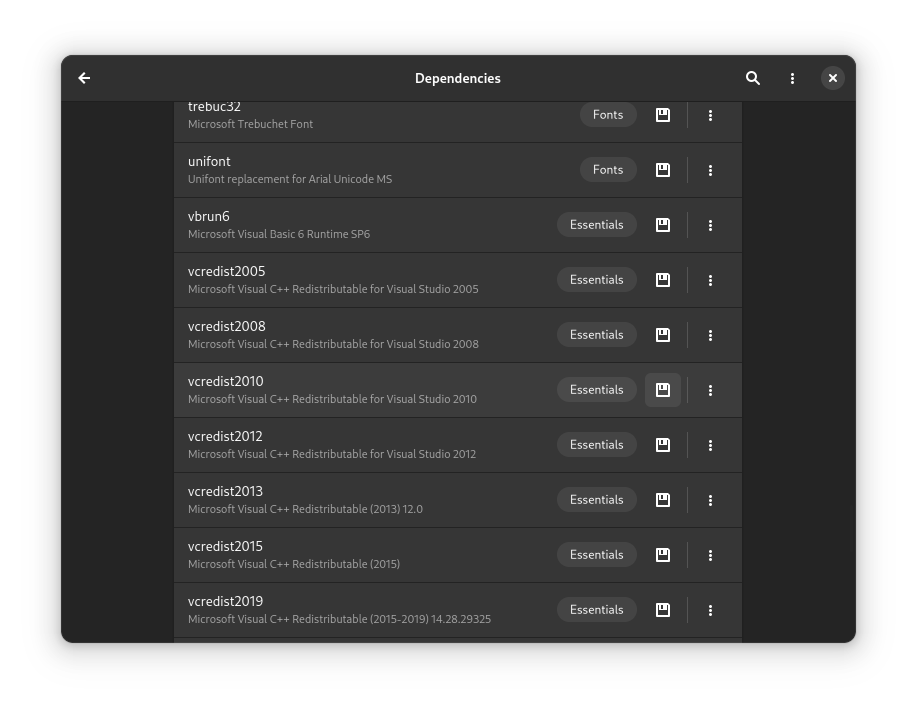
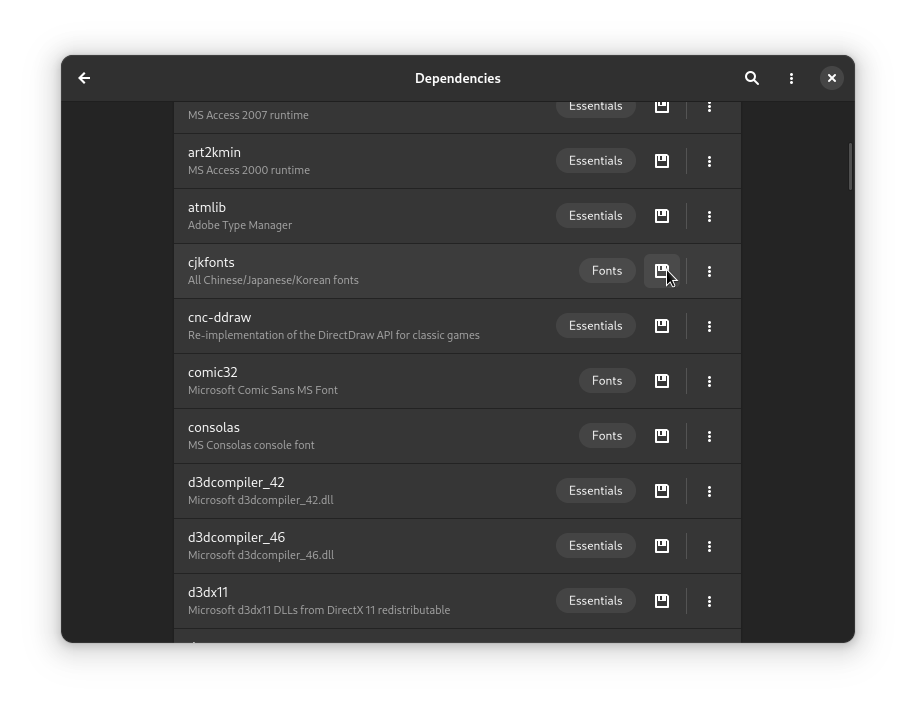
Installing Bombergirl
Unfortunately, the installer doesn't work properly so we are going to do a manual installation.
Note
If you already have the game files from a previous installation, skip to step 6
- If you haven't done so already, download the installer here https://p.eagate.573.jp/game/eacbg/bg/download/installer.html.
- Install msitools (it's available in any major distro).
- Open a terminal, locate the installer and extract it with
msiextract BomberGirl_Installer.msi. - Go into the Games folder that you just extracted and move the BomberGirl folder anywhere you want. The DirectX folder inside is not necessary and can be deleted.
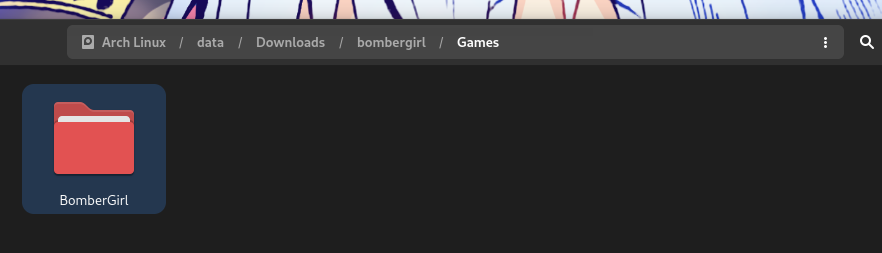
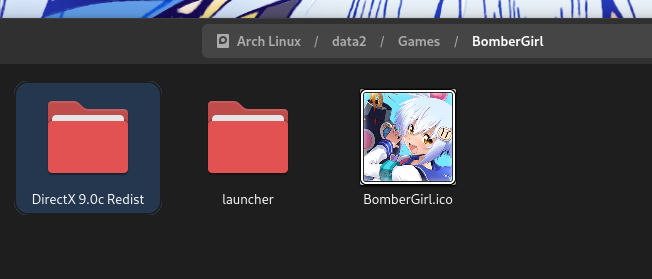
- Inside BomberGirl create an empty folder called
Resource.
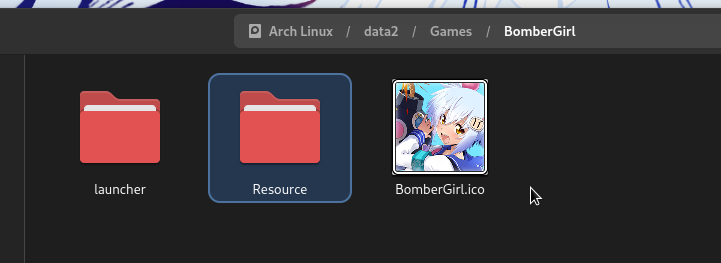
Important
Flatpak users need to expose the installation directory.
https://docs.usebottles.com/flatpak/expose-directories
- Go back to Bottles and launch the registry editor inside Bombergirl bottle.
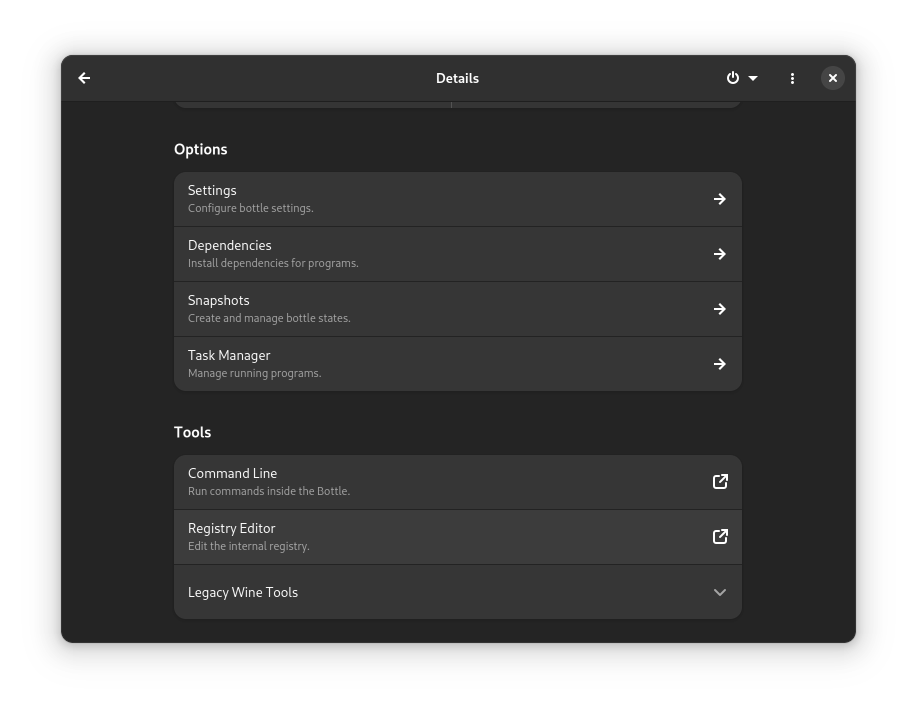
- Copy the text below, edit the paths to the installation directory and the Resource folder, save it as a .reg file and import it in regedit. Alternatively you can create the keys manually (Click for a mini guide).
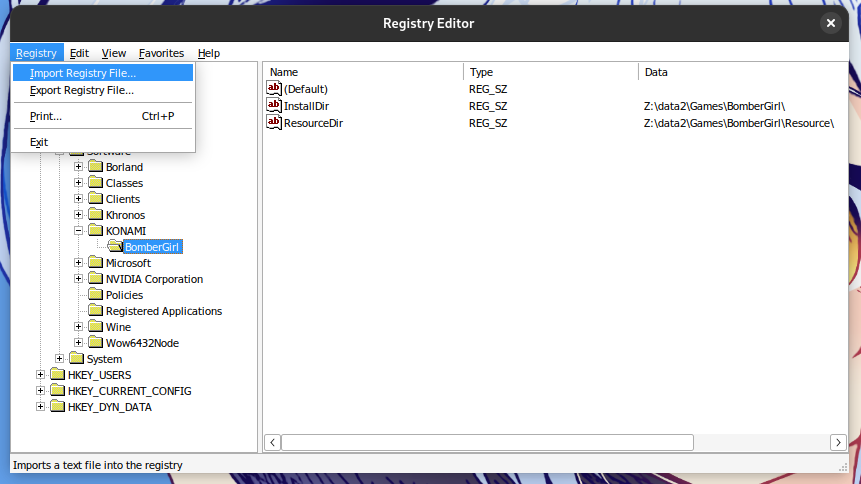
Note
By default, Z: is mapped to the root of your system
- In Bottles, click on the Add Shortcuts... button and look for launcher.exe in
/BomberGirl/launcher/modules. - Click on the three dots menu next to the shortcut you just created and rename it
Bombergirl
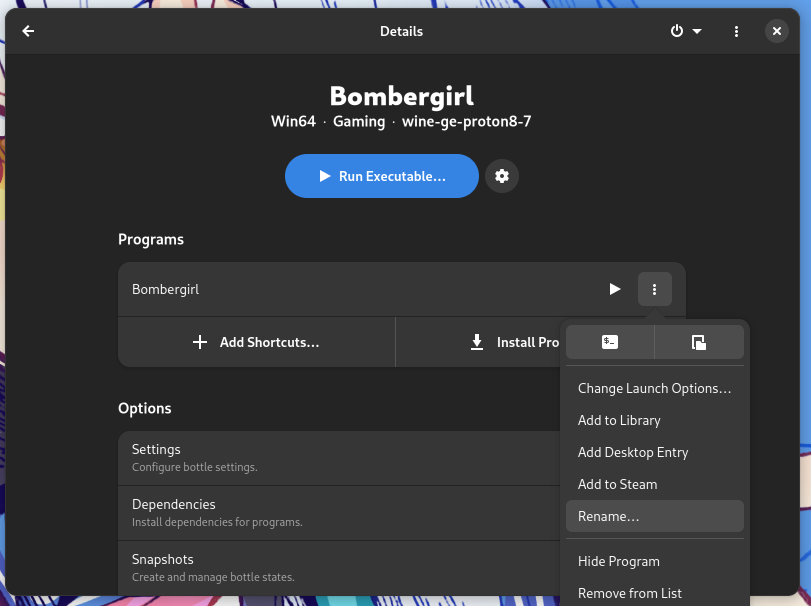
- Go to settings, scroll down to the compatibility section and change the language to Japanese.
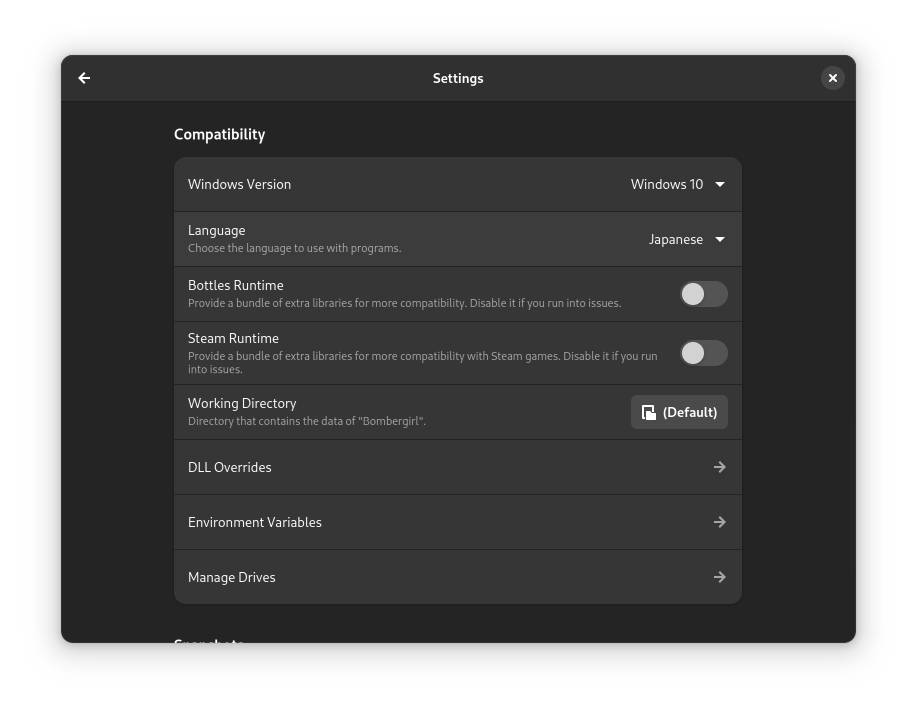
Creating a file association for the launcher and running the game for the first time
Now that the launcher is installed, we need to create a file association for konaste's custom URIs.
Important
Ubuntu and Snap users should replace their browser with a non-snap one or else the game won't launch.
https://www.omgubuntu.co.uk/2022/04/how-to-install-firefox-deb-apt-ubuntu-22-04
-
Create
bombergirl.desktopfile in~/.local/share/applications/with the following content.
For the Flatpak version of Bottles, the Exec lines should be changed to
Exec=flatpak run --command=bottles-cli com.usebottles.bottles run -b Bombergirl -p Bombergirl "%u"
Note
If for some reason you want to change the name of the bottle and/or shortcut, the first Bombergirl in the Exec line after -b is the bottle name and the second after the -p is the shortcut.
- Run
update-desktop-database ~/.local/share/applicationsin a terminal. - Visit http://eagate.573.jp/game/konasteapp/API/login/login.html?game_id=bomber-girl and try to launch the game after logging in with your account.
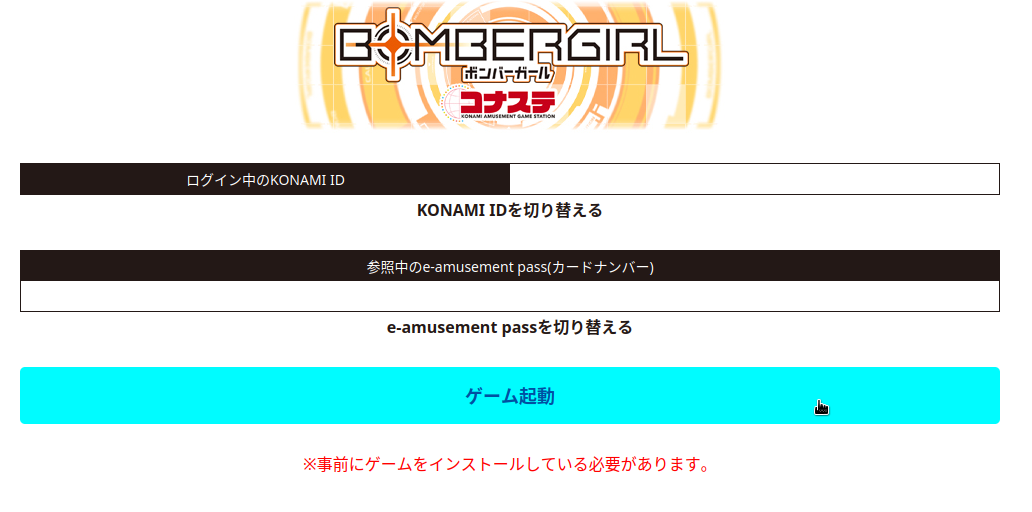
- If you did everything right, the launcher will open and ask you if you want to update the game.
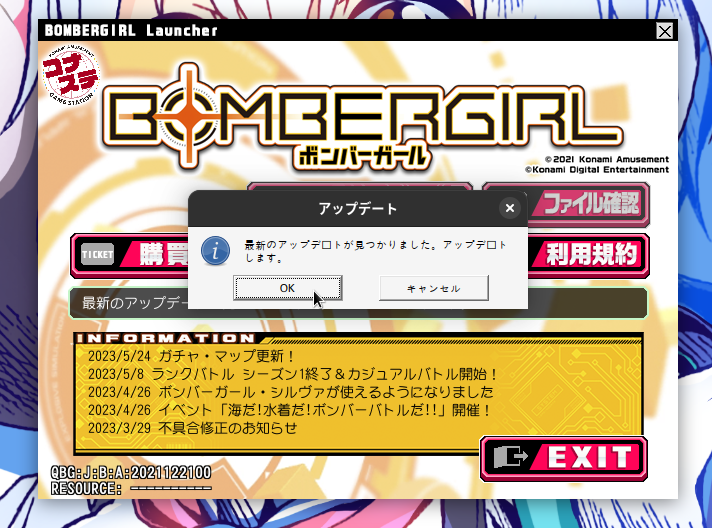
- After confirming, the updater will launch and you will have to hit the big update button for the game to finally start downloading.
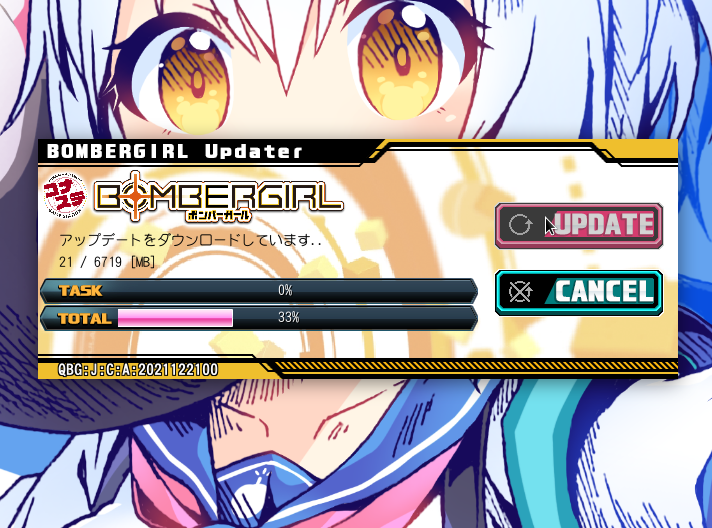
And that's it, you got Bombergirl up and running just like it does on windows.
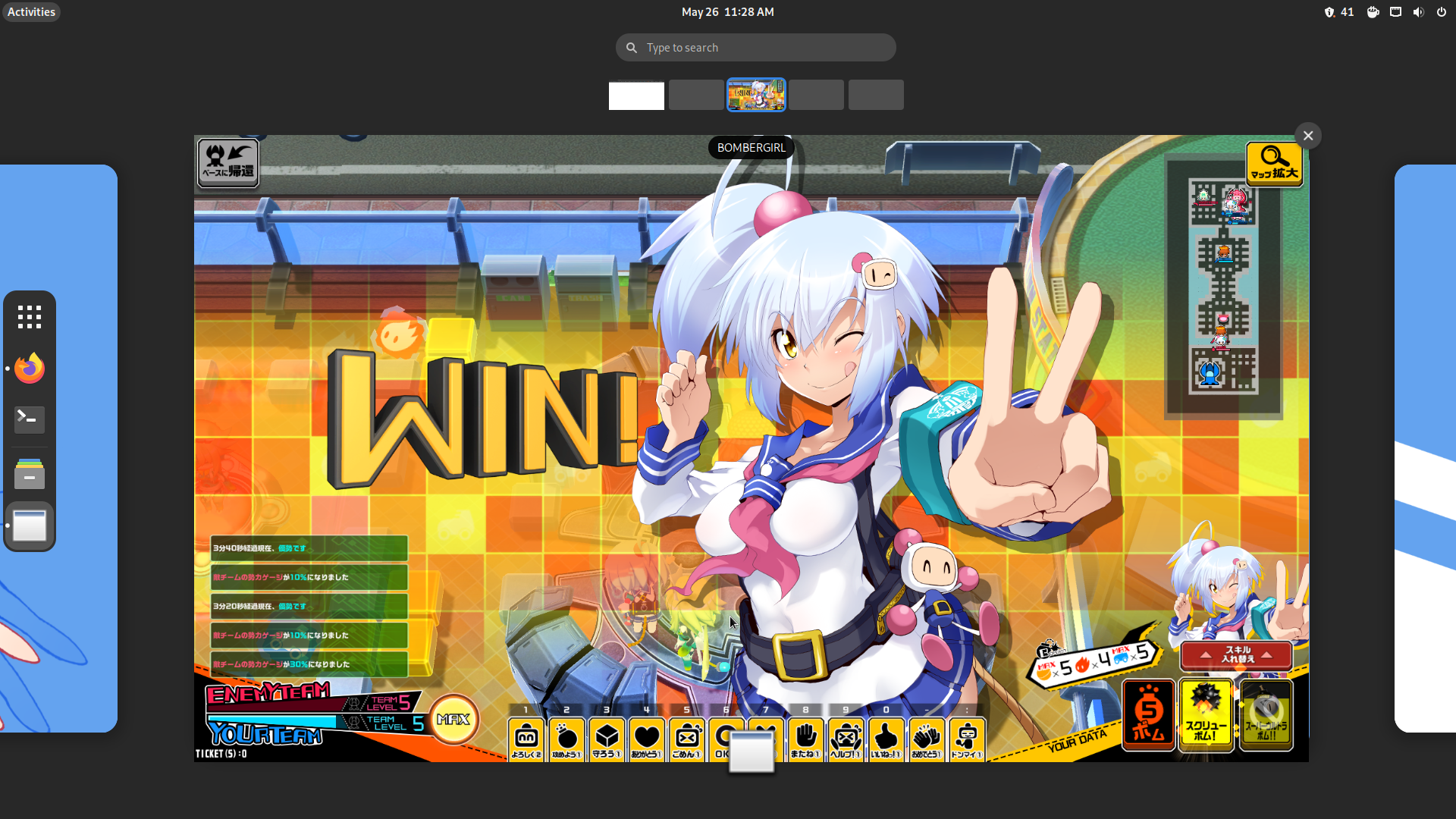 As an optional step, you can go back to Bottles and add the shortcut to Bottles' library or create a desktop entry. As long as the shortcut name is Bombergirl, it will automatically pull an image from steamgriddb.
As an optional step, you can go back to Bottles and add the shortcut to Bottles' library or create a desktop entry. As long as the shortcut name is Bombergirl, it will automatically pull an image from steamgriddb.