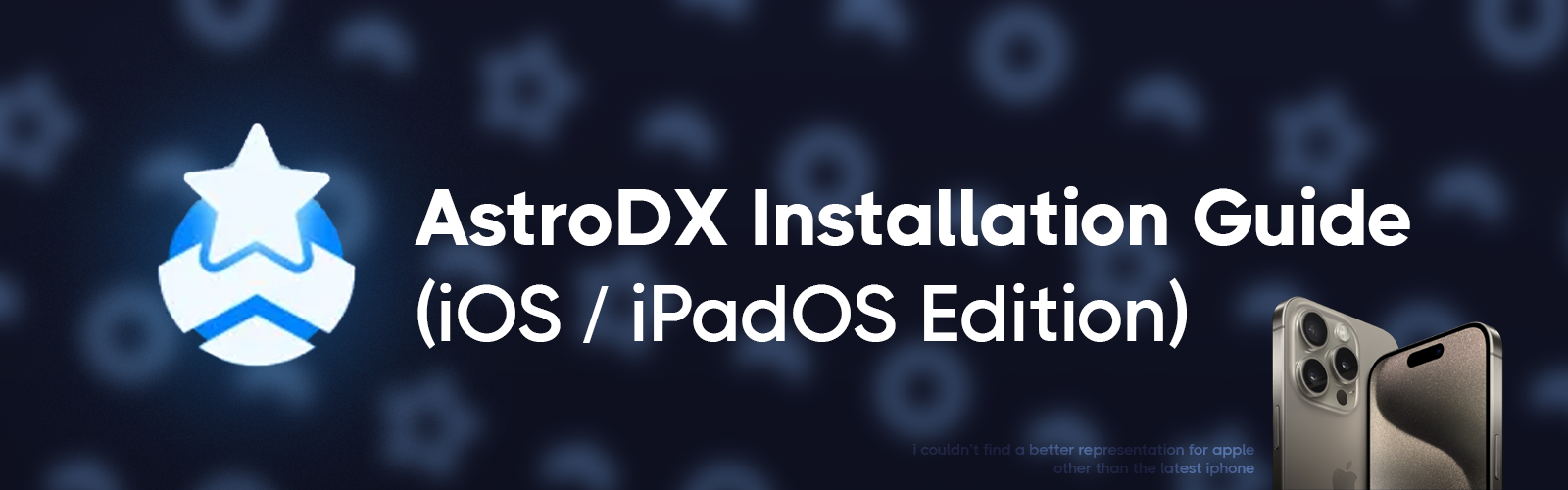日本語 - AstroDX ダウンロードガイド
Español - Guía para la Instalación de AstroDX
AstroDX Installation Guide
(iOS / iPadOS Edition)
Translator needed! 🤓
Those who want to copy this guide and translate it to your native language so that people who do not know English can still enjoy this game;
Please contact me @davidscann in the AstroDX Discord server, and I'll copy this template and hand it over to you (as well as clarifications if you need it). Thank you!
This guide has been deprecated!
That means that the information within this guide is now outdated and unusable. You should head over to this website for future updates. You have been warned!
App installation
Step 1: Downloading TestFlight – Apple's Beta Testing programme
- To enroll in testing AstroDX, you'll first need to download the TestFlight app from the App Store.
- Once you've downloaded it, you can just leave it there. No need to open it yet.
Step 2: Finding the TestFlight Invitation
- Assuming you've already joined the AstroDX Discord server, you should be able to find the TestFlight links in the TestFlight channel..
- From here, scrolling up you should be able to find several links to various TestFlight groups.
- If you're too lazy, here they are. However, I do still recommend you join the Discord server and look at the channels anyways because often times these groups get filled up very fast, leaving no slots. As for the reasons why this is the case, go here.
Step 3: Downloading and First Launch
- Once you've entered an open TestFlight group, you should be able to just enroll and install the app.
- After installing the game, you should open it up at least once in order to initialise the game.
- This will make it easier for you to install your songs later.
Video guide
- If you're having a hard time, follow this video guide in order to download the download the latest AstroDX version.
Song installation
Step 0: Where are the charts?
- Let's get this out of the way.
Step 1: Navigating to the directory
- Using the Files app, navigate to the
AstroDX/levels/folder.
Did you download your charts on your computer instead?
For Mac OS users, I assume you can just AirDrop the files to your device. I don't have a Mac myself, so I can't show you how, but it should be possible.
For Windows and Linux users, I recommend heading to this section where I go into detail how to transfer files efficiently to i[Pad]OS.
Step 2: Installing the charts
- The new AstroDX update has made installing new charts simultaneously simpler but also more complex. You'll see what I mean.
* For the purpose of this guide, acollectionis basically a folder of charts. You'll be familiar with this structure.24. PRiSM/Chronomia - Here's how you install new charts and collections:
- Download the
.ziparchive for the chart/collection that you want. - Rename that
.zipfile and change the extension to.adx.- For example,
24. PRiSM.zipnow becomes24. PRiSM.adx. Same goes for single charts.
- For example,
- Move that .adx file into the
AstroDXfolder, located in your Files. No, notlevels.
- Download the
- That's it. The next time you open the game, AstroDX will automagically sort your levels out for you, and you can enjoy the charts.
- If you want to change the collection details, like say add a new single chart into a collection, it becomes a bit more complicated.
- Skip over this next section (or even exit the guide, cause you're done) if you're uninterested in changing anything.
- Inside of your
AstroDXfolder, you will find acollectionsfolder and alevelsfolder.- The
collectionsfolder ONLY stores information about the individual collections, located in subfolders. - The
levelsfolder ONLY stores files that are related to your charts.
- The
- If you want to modify a collection, say to add a chart into one, you'll have to go into that subfolder and change information about the
manifest.jsonfile. - Feel free to read the information about the file located here, but TL;DR:
- In the
manifest.jsonfile, you will have this format. Reading this should give you an idea of how it works.
- Exactly as formatted, that's how a
manifest.jsonfile works.
- In the
LocalSend – an open source alternative to AirDrop
- This section is basically quintessential if you want to transfer files from your PC to your iPhone / iPad (unless it's a Mac, in which case just use AirDrop)
- Download LocalSend on both your PC and your device.
- Make sure that both devices are on the same WiFi network.
- Keep the LocalSend app open on your mobile device. On your PC:
- Open the Send menu.
- Choose "File", and select the
.adxfile that includes your charts. - Your iPhone or iPad should be in this menu as well, with a codename. Click on the name.
- Check your device. It should now have a prompt asking you if you want to Accept the files. Of course, Accept.
- The files should now be in your Files app, under
LocalSend. - Just move the transferred
adxfile toAstroDX, and you're done! Just pop into the game and enjoy AstroDX.
Video guide
- If you found the text confusing, here's a video guide that can help you.
- Note: The video is a bit outdated, but it's essentially the same process.
FAQ (Fully Anticipated Questions)
- I've extracted .rar/zip file into
/levels, but it's still not working!- That's the old way of doing things. It'll still technically work for solo levels, but collections are now done differently. Arguably, better. Please re-read the guide, particularly Step 2 of Song Installation.
- Information regarding file compatibility
- I couldn't phrase the question right, so I'm just gonna dump this info here.
- The officially supported types of codecs for AstroDX on iOS:
- Video: H.264
- Audio: OGG Vorbis (with .ogg extension) OR mp3 (with .mp3 extension)
- I swear I've put the mv.mp4 (or bg.mp4) file into the folder, but the background video isn't playing!
- AstroDX only detects
pv.mp4for video files.mv.mp4is what is needed to run the video in Majdata.
- AstroDX only detects
- Why isn't the game on the App Store? Why go through the TestFlight troubles?
- The reasons are twofold. We do not yet qualify for deployment on the App Store, and we want to be a fully fleshed game before we do so.
- Can you send out a .ipa file so that we can sideload the game?
- Wish we could, but here's the reason why we can't:
For the time being, ipa sideloading isn't recommended. In short, publishing ipa files allow people to distribute AstroDX as their own on the app store, and potentially profit from it by inserting ads or adding paid restrictions. We wanted to make sure the game is pushed to the app store rightfully, so that's why we're not planning on publishing any ipa files.
- Wish we could, but here's the reason why we can't:
- Why is the TestFlight so often full? When will I get my chance to play?
- The short answer is: too many players want to play this game. The reason why there's a specific amount of slots is because that's all we can afford to open right now. It costs us to open these groups for you guys, and we're paying out of pocket.
- If the slots run out that quickly, why don't you just open more groups? Why not a Group E and a Group F and so on?
- Read above.
- My god, I do not want to read any of that.
- Cope, seethe, mald, and ping @davidscann in the AstroDX Discord server.
- Just tell me that you haven't read the guide and that you don't want to.
✨ made with love ❤️