How to tonemap PGS subtitles for HDR contents (4K Blu-ray)
So we all know how bright blu-ray PGS subtitles are, especially if they have HDR like HDR10, HDR10+, HLG, and Dolby Vision. So, in this guide, we'll tonemap it to be more grayish, darker, and less bright than before.
So first, we need to download all the requirments and the tool itself.
1.) BDSup2Sub: https://www.videohelp.com/download/BDSup2Sub512.jar
2.) Java Runtime: https://www.java.com/download/ie_manual.jsp
3.) Subtitle Tonemapping GitHub: https://github.com/quietvoid/subtitle_tonemap/releases/tag/1.0.0-fix
When they're all finished, install Java Runtime, make a new folder, and combine BDSup2Sub and the subtitle tonemap.exe.
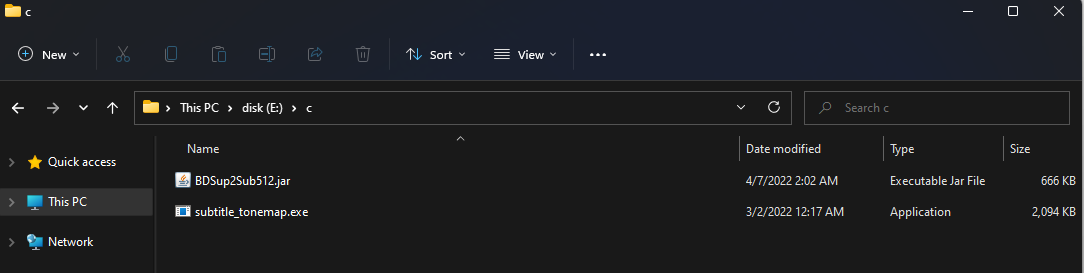
We'll need to demux the BDMV if you're about to remux it or if it's already remuxed.
Demuxing BDMV is already covered in this guide: https://rentry.co/uxsh9.
You can also use eac3to or the MKVCleaver app to demux a REMUX, which I prefer and will demonstrate in this guide.
In this case, I will only extract English, but you can extract all of them and tonemap at the same time.
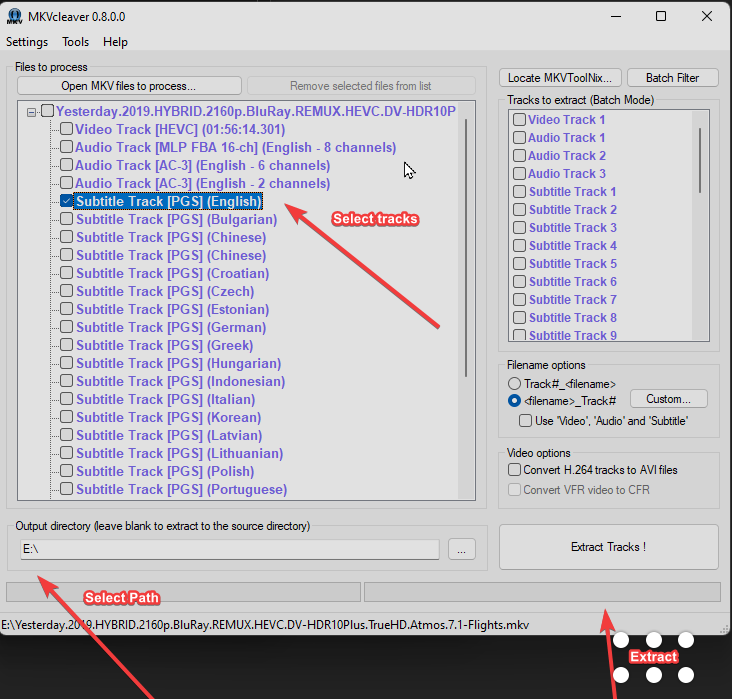
Make sure to select the path where you want it to be extracted; make sure to put it in the folder where BDSup2Sub and subtitle tonemap.exe can be found.
Open cmd in the folder directory which where the 2 files can be found.
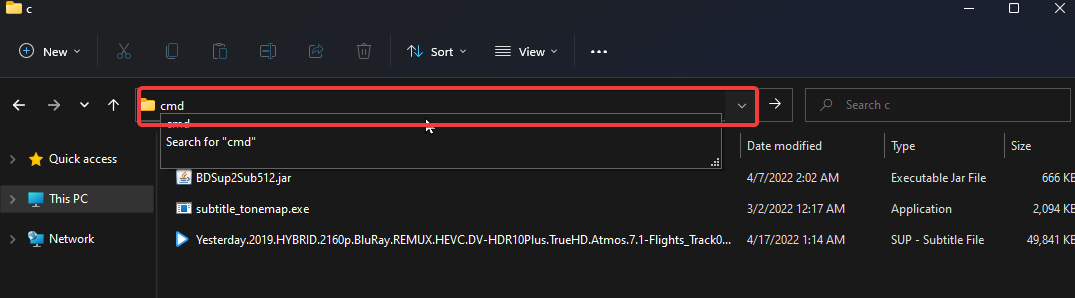
Use this command: subtitle_tonemap.exe "path/to/subtitles" -o tonemapped --percentage 60

So, 60% white is my recommended configuration, but you can change it to whatever you want.
Now, when it's done, you will see a folder there called tonemapped, which what we put in the command, you can change it too.
You will see inside the folder is the tonemapped subtitle.

You can now use MKVToolNix to mux it with your REMUX. Enjoy.
Here's the comparison between them (On an SDR Screen):
Original

Tonemapped (60%)

It would make a lot more of a difference using a HDR monitor or a TV.