i'm aware some things on rentry are hard to learn
thus, i made this page to give tutorials and stuff
so, i'll show you how to get something like this
 you NEED to use photopea for this, i do not
you NEED to use photopea for this, i do not
know how to do it on other apps.
 if you can't tell whats happening, you have to
if you can't tell whats happening, you have to
get your gif, right click the entire folder, not one,
the ENTIRE folder, duplicate into > (name)
if you have a mask that is blurry or etc, it will usually
not work, or it will make it less appealing to look at.
to counter this, put either the color for light or dark
mode behind your gif, and it'll save how you want it to.

you need to resize your gif, do not click on one and
move them one at a time, click the entire folder,
then move it so it fits your mask or it's in the spot
you want. after that, move your mask inside the
folder, then right-click the first part of your gif,
then click '' clipping mask '', if it's greyed out,
you did it wrong. this is a one by one process.
it's not a situation where you can click all.
this is why gifs with a huge amount of frames is less
suggested for this, but do what you want.

once you have done that with every frame,
click file > export as > gif. it'll take a moment,
but there you go !! you've made a gif with
like.. a mask, yayyy !!!! just press save then
you can do whatever you want with ur awesome
sauce thingy
how to curve dividers &&. etc like this.

how to get rentries that look like this without split images!
WARNING: metadata rentries are bugged i think, on my
end. these either will work or not. don't blame me!
 first, you need to get an image, i personally used r&d
first, you need to get an image, i personally used r&d
but you can use whatever! it doesnt matter anyways
you actually don't need to use any editing apps! you
just need to make sure your character is in a blank
background, or you can make a little graphic!
you need to learn some things about metadata to
fully do this perfectly, and or where you need to
place text, etc!
if you don't use the right CONTAINER_MAX_WIDTH,
it'll often appear a little messed up, for example;
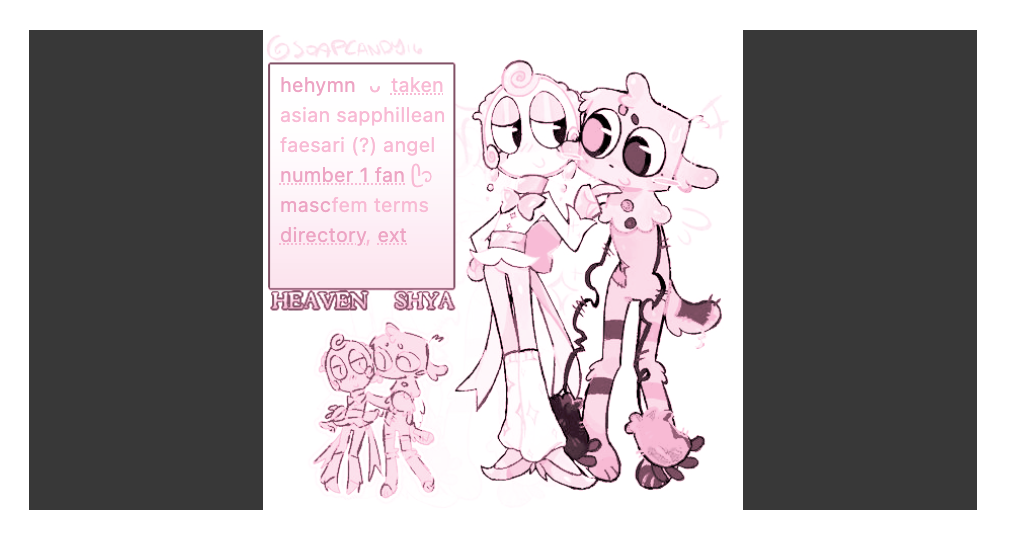 you don't want that, right? so i'll help you out!
you don't want that, right? so i'll help you out!
first, make sure to always keep your mode to
the opposite, light mode if its a black bg, dark
if its a white bg, so you don't make any errors!
see this? looks fine, right?
 but, look when you start typing!
but, look when you start typing!
 to make your rentries work good, and not bug out,
to make your rentries work good, and not bug out,
you have to add '' CONTAINER_MAX_WIDTH '' in
metadata! make sure it's not too big or too small,
you'll get results like this;

 you have to make sure it is perfect, so that you
you have to make sure it is perfect, so that you
don't end up cutting off text, or etc! if your
text is too big, but you have a good width, reduce
it! by using '' CONTENT_TEXT_SIZE '' you can
make your text smaller!
and again, if you think your rentry looks okay,
check it! by using
'' CONTAINER_OUTER_BACKGROUND_COLOR ''
you can check if there are any spots that are a
bit broken!
 that is why you need to make sure your
that is why you need to make sure your
width is alright! so you don't have to bother
with it too much. taking all of that into
thought, your result would most likely
look like this!

'' how do i color like you? '' well, i'll
give you a tutorial today! (finally.)
first, you need to have an app that
includes some sort of gradients
you can put over a png, ibis works
well but since it's behind a paywall,
(last time i checked), i think photopea
is a much more better replacement if
you'd rather not purchase premium.
first, be aware of your limits! you can
basically recolor anything, including
gifs, jpegs, pngs, webp, anything!
adding too many colors = a bit of a mess
you need to make sure you have a
good amount of colors, placed just right.

using too many colors = this, a bit
too messy and overall ... strange!
be aware of where you place stuff,
often times it does change the
skin-color, so you have to be a bit
careful! this also goes for hair, but
depends on how light the skin &
hair is!
now, let's move away from me
telling you not to use many colors,
this was ORIGINALLY gonna be
me telling you how to color, i just
worded it wrong (note: fix that later)
anyways! you have to just get
a small idea of what you want
in mind, luckily for you, i have a
few gradients! all snatched from
pinterest of course.




when it comes to coloring, you
may wanna lay off the color mode
if you want a more bright coloring.
color mode turned off

color mode turned on

that's basically everything! and
make sure, you don't use dark
frames or etc when coloring
like this. it often won't work or
show up! same with light frames
with dark coloring, it won't look
too good, so make sure you use
things that match! light for light,
dark for dark.
Please Contact Me Here If Credits Are Required.
I Am Willing To Hear You Out If Removal Is Needed.
Please Click Here For Information About Palestine
And Ways To Help Them. Please Do Your Daily Click Here.
