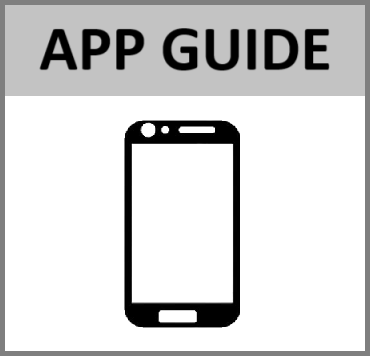Set up API
To search in the rentry with keywords (on computer):
- On Windows: CTRL + F
- On Mac: Command + F
Choose an existing preset
With a preset, the API, model, prompt and settings are already configured. It's plug and play.
You can choose an existing preset
- Press the three lines on the top right corner of your chat window.
- Select 'Configuration'.
- Select a preset in the 'Search for preset' dropdown menu.
- Save.

Mars & Mercury
Only with a subscription ! No need to set up the API, just configure it.
- Press the three lines on the top right corner of your chat window.
- Select 'Configuration'.
- Select 'Prompt Structure'.
- Select Mars or Mercury in the 'API' dropdown menu.
- Select your model in the 'model' dropdown menu.
- Save.


Some default settings
Click here for recommended presets
Chub Freemium
No need to set up the API, just configure it.
- Context size: 8192 tokens
- 300 messages per day.
- Tap on the three lines on the top right corner of your chat window.
- Select 'Configuration'.
- Select 'Prompt Structure'.
- Select Free/Mobile in the 'API' dropdown menu.
- Select Free/Mobile in the 'model' dropdown menu.
- Save.

Some default settings
Click here for recommended presets
OpenAI
Adding the key
- Press the three lines on the top right corner of your chat window.
- Select 'Secrets'.
- Select 'OpenAI'.
- Add your API key.
- Check your API key.
!!! If you don't, you may get errors !!!
It saves automatically.

Setting up Reverse proxy/OpenAI mimic
- Press the three lines on the top right corner of your chat window.
- Select 'Secrets'.
- Select 'OpenAI'.
- Select 'Reverse proxy'.
- Add your URL.
- Add your key.
- Check your proxy.
You won't be able to see the key if you open the page again, it's normal. The key is still saved. If you have any issue with generating, contact your provider.

Select API/Model
- Press the three lines on the top right corner of your chat window.
- Select 'Configuration'.
- Select 'Prompt Structure'.
- Select OpenAI in the 'API' dropdown menu.
- Select your model in the 'model' dropdown menu.
- Save.

Some default settings
Anthropic
Adding the key
- Press the three lines on the top right corner of your chat window.
- Select 'Secrets'.
- Select 'Anthropic'.
- Add your API key.
- Check your API key.
It saves automatically.

Set up prompt
- Press the three lines on the top right corner of your chat window.
- Select 'Configuration'.
- Select 'Prompt Structure'.
- Select Anthropic in the 'API' dropdown menu.
- Select your model in the 'model' dropdown menu.
- Save.

Select API/Model
Kobold
Adding the URL
- Press the three lines on the top right corner of your chat window.
- Select 'Secrets'.
- Select 'Kobold'.
- Add your URL.
- Check your URL.
It saves automatically.

Select API/Model
- Press the three lines on the top right corner of your chat window.
- Select 'Configuration'.
- Select 'Prompt Structure'.
- Select Kobold in the 'API' dropdown menu.
- Save.

Ooba
Adding the URL
- Press the three lines on the top right corner of your chat window.
- Select 'Secrets'.
- Select 'Ooba'.
- Add your URL.
- Check your URL.
It saves automatically.

Select API/Model
- Press the three lines on the top right corner of your chat window.
- Select 'Configuration'.
- Select 'Prompt Structure'.
- Select Ooba in the 'API' dropdown menu.
- Save.

OpenRouter
Adding the key
- Press the three lines on the top right corner of your chat window.
- Select 'Secrets'.
- Select 'OpenRouter'.
- Add your API key.
- Check your API key.
!!! If you don't, you may get errors !!!
It saves automatically.

Select API/Model
- Press the three lines on the top right corner of your chat window.
- Select 'Configuration'.
- Select 'Prompt Structure'.
- Select OpenRouter in the 'API' dropdown menu.
- Select your model in the 'model' dropdown menu.
- Save.

Palm 2
Adding the key
- Press the three lines on the top right corner of your chat window.
- Select 'Secrets'.
- Select 'Palm 2'.
- Add your API key.
- Check your API key.
It saves automatically.

Select API/Model
- Press the three lines on the top right corner of your chat window.
- Select 'Configuration'.
- Select 'Prompt Structure'.
- Select Google in the 'API' dropdown menu.
- Select your model in the 'model' dropdown menu.
- Save.

NovelAI
Adding the key
- Press the three lines on the top right corner of your chat window.
- Select 'Secrets'.
- Select 'NovelAI'.
- Add your API key.
- Check your API key.
It saves automatically.

Select API/Model
- Press the three lines on the top right corner of your chat window.
- Select 'Configuration'.
- Select 'Prompt Structure'.
- Select NovelAI in the 'API' dropdown menu.
- Select your model in the 'model' dropdown menu.
- Save.

Settings
NovelAI can only generate 150 tokens at a time.