/fwt/ loved me and I'm sure u will too! see?
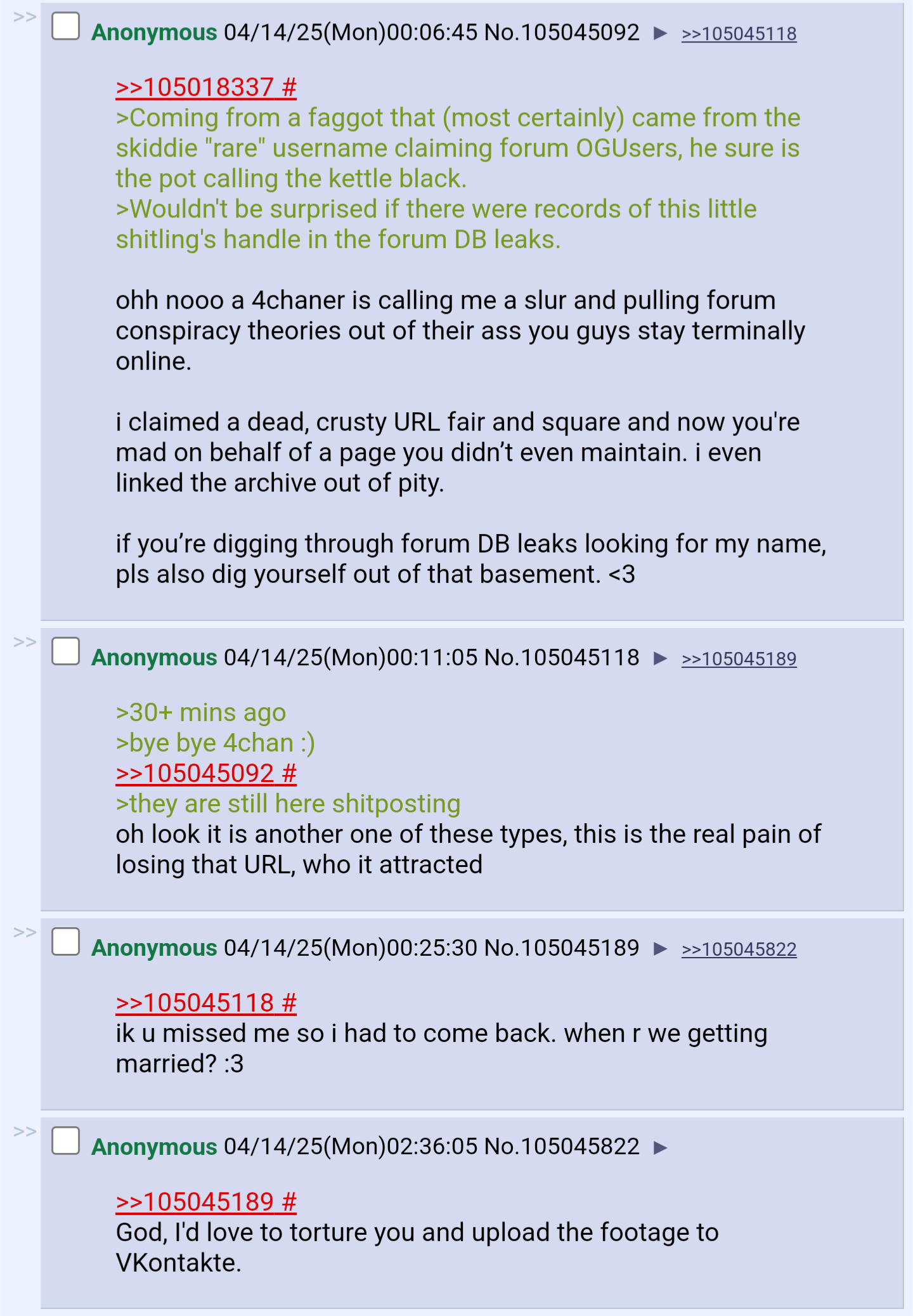
I'm sure you guys will treat me the same!
AI GENERATED HENTAI/PORN IS GROSS.
AI ART STEALS FROM REAL ARTISTS.
hi its rylee im da goat
ethann was here
we have an archive of this disgusting page, i (rylee) put an archive of the old friendly windows thread paste on /fwt out of pity but you'd have to PAY for us to even consider releasing an archive of ANY sort here. go shower! ew!
suck my weiner