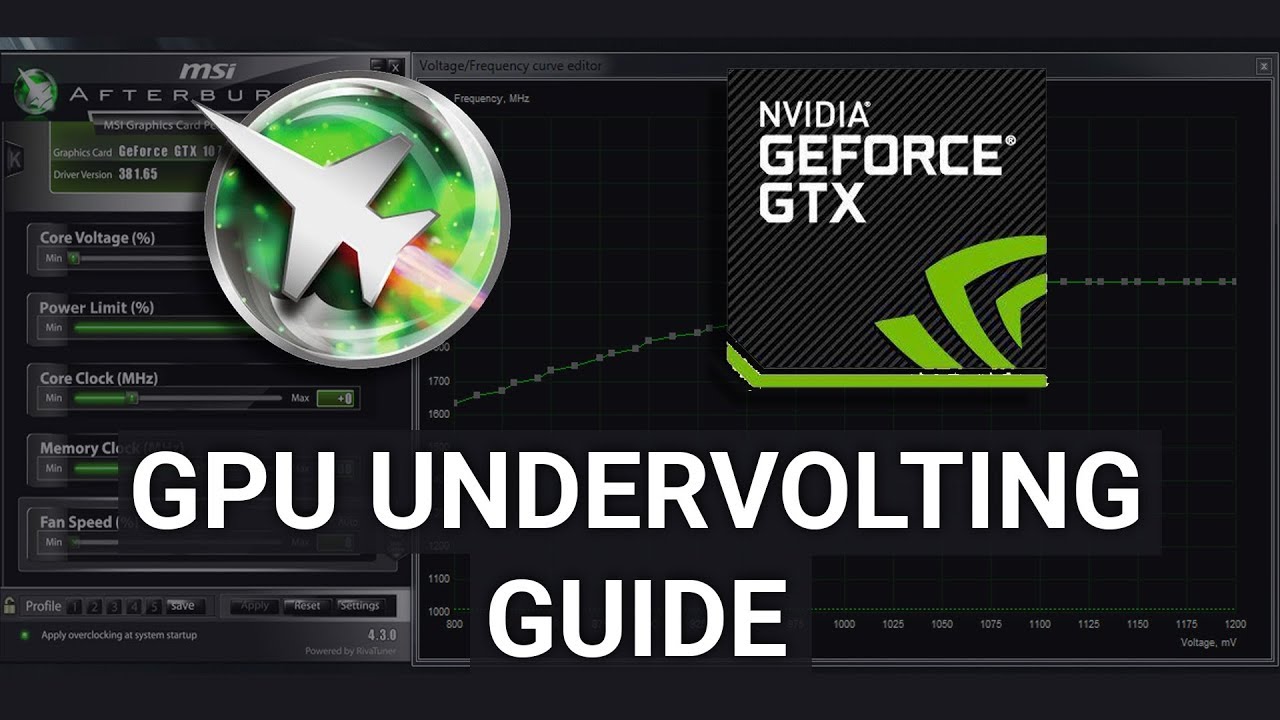
GPU Undervolting Guide
Benefits of undervolting GPU are lower temperatures and up to %40 lower power consumption without sacrificing performance
~40% power decrease (25w -> 15w, ~10w) at same performance levels
mx150 with roughly -168mV undervolt
Download Links
MSI Afterburner (Direct Link geeks3d.com/dl/get/10183)
GPU-Z (Direct Link geeks3d.com/dl/get/10001)
Instructions
You can either follow this video tutorial by MrFoxRox or the text tutorial below
- Start GPU-Z, Click on question mark
 icon then click Start Render Test
icon then click Start Render Test

- Go to Sensors tab, notice the GPU Clock and voltage

- Start MSI Afterburner, Press Ctrl+F or Click on frequency icon
 to open V/F curve editor
to open V/F curve editor

Here you can see GPU is running at ~1700MHz @ 1050mV
We'll start with 100mv undervolt - Drag the dot at 950 vertical line to the up to the highlighted horizontal line then click apply
 in msi afterburner
in msi afterburner

Nothing bad happened? move forward - Click Reset button
 and repeat step 4 with lower voltage value.
and repeat step 4 with lower voltage value.Return to the previous undervolt value if GPU-Z rendering (or your games) stops/freezes/crash/lags, you are done with undervolting at this point.

Here you can see GPU is running at ~1700MHz @ 850mV - Remember to save your V/F curve, click on diskette icon then choose any of the numbers
now you can close msi afterburner and gpu-z, undervolt will be kept!
- to make voltage curve editor easier to use. change these values in
C:\Program Files (x86)\MSI Afterburner\MSIAfterburner.cfg
VFCurveEditorMinFrequency = about 100 lower than your GPU minimum clock
VFCurveEditorMaxFrequency = (about 100-250 higher than your GPU highest clock)
VFCurveEditorMinVoltage = (better kept default)
VFCurveEditorMaxVoltage = 1070 for notebooks
- Each GPU has different V/F Curve and minimum undervolt value
- to overclock, simply move the core clock slider to the right
- MSI Afterburner will keep your GPU active, you should close it if you're on laptop with optimus
- if you want your undervolt to apply on startup, click the window icon next to startup text
- hold shift button and right click then slide on curve editor select multiple dots with mouse
ENABLE VOLTAGE MONITORING ON NOTEBOOKS
- Go to your MSI Afterburner Profiles folder
C:\Program Files (x86)\MSI Afterburner\Profiles\ - Open the file named "VEN_10DE&DEV..." in any text editor
- Add these 2 lines to the bottom of the text file:
- Tick Unlock voltage monitoring in MSI Afterburner settings and restart it
extra
Is there a difference between GPU Undervolting and GPU Overclocking?
Short answer: No, they are, in effect, the exact same thing with the exact same outcome, assuming you've done everything correctly.
Long answer: Due to the nature of both GPU and laptop hardware, the ultimate limiting factor in any scenario with your GPU's power limits. At least in the case of NVIDIA GPUs, you can get away with just cranking the power levels up on them, gaining performance up until a certain point. The stock frequency curve and binning of your GPU is configured in such a way where under full load, the limiting factor is strictly the power limit regardless of what you do via software. The chip simply has potential that it simply will never reach.
Since this is the case, assuming you've correctly "undervolted" you GPU and not set an arbitrary frequency limit (that's just frequency limiting, not undervolting), you've just overclocked. This could be argued as being an undervolt, but the effect is nowhere near the same as an undervolt. Typically, undervolting is used to increase the efficiency of a CPU and decrease thermal output. In the case of a GPU, all that undervolting does is bring higher clocks to lower voltages. Since GPUs are designed to pretty much draw as much power as they need, and since they are extremely specialized hardware, your undervolt pretty much will act like an overclock.
Should I set frequency limits on my GPU?
No, not really. As stated earlier, GPUs are specialized hardware DESIGNED to run at power limits when being fully utilized. As power consumption is Voltage * Current (Amps) = Power (Watts), the GPU will likely scale on the amperage side of things toward your power limit. If you're looking to reduce heat output, the actual solution would be a frame limiter and/or lowering your graphics settings.
How can you lower your GPU's heat output / power consumption?
- Set frame limits via either external software or built-in frame limiters in your games, such as V-SYNC.
- Lower graphics settings to prevent max load as often, if ever
- Overclock your laptop's GPU after setting a frame cap until it either becomes unstable or draws too much power.
- Get a laptop that can cool its GPU in the first place. Plenty of them exist. Don't just tolerate garbage.
to find where you should flatline you should run a load indicative of what you plan on running on your system such as furmark at lower intensities/res, heaven, or a game. then take down the average frequency you achieve -- that will be where you flatline
To UV, adjust core offset to the right (positive) to create a mV gap as shown in the image between the stock graph and your custom one. After ur happy with your uv, at the point where your frequency is, flatline the chart across that frequency line and do some smoothing if the line is too sharp anywhere near the left so Nvidia doesn't destroy ur uv. Then apply and check stability
don't just skip the clock offset step because otherwise you won't have a clean uv for lower frequencies and you won't get idle draw gains and that's not cool :(

tldr the goal is to shift the curve left roughly the same amount. You can do this by tweaking clock offset first and then adjusting the chart to flatline in-line with stock curve OR your stock power target