How to (nearly) automatically find loop points in any song
This guide is primarily (but not exclusively) meant to complement my Initial D Arcade Stage Zero and Initial D The Arcade (and IDAS4-8 SOON™) music modding guides (and for Criware audio modding in general) but will work for any purpose.
IDAS0 and DAC-specific
Cutting up your tracks to match or slightly undercut the originals is a necessity for IDAS4 through 8 but after some testing it SEEMINGLY isn't required for IDAS0 and DAC. If your songs stop playing mid-race then go ahead and follow this guide to set up loop points before converting them to HCA.
What you need
Optional:
- Python (64-bit) >=3.10
- pip or pipx (but frankly pip is perfectly fine)
- ffmpeg or
pip install ffmpeg - Audacity or Tenacity
Installing PyMusicLooper
- Download a precompiled version of PyMusicLooper
OR - Open a terminal window and run
pip install pymusiclooper(orpipx)
Using PyMusicLooper
- Prepare your track(s) as needed (you're required to match or undercut the originals' length for IDAS4-8) in a folder.
- Open a command prompt window and run either
pymusiclooper(or<path to pymusiclooper.exe>if you downloaded the precompiled one)-i -s tag --path "audio folder path" --tag-names LOOP_START LOOP_ENDif you want to export the loop points to a copy of the files (I've asked the maintainer to add an option to write the tags to the original files instead just to save space) or-i -s export-points --path "audio folder path" --export-to txtif you want to save them to a.txtfile. - Let PyMusicLooper process the files. It will then present a table for each song with a bunch of values: ideally you want to pick the one with the biggest length value whose Score is as close to 100% as possible. You can preview the loop by typing the number and adding a
pwithout spaces.
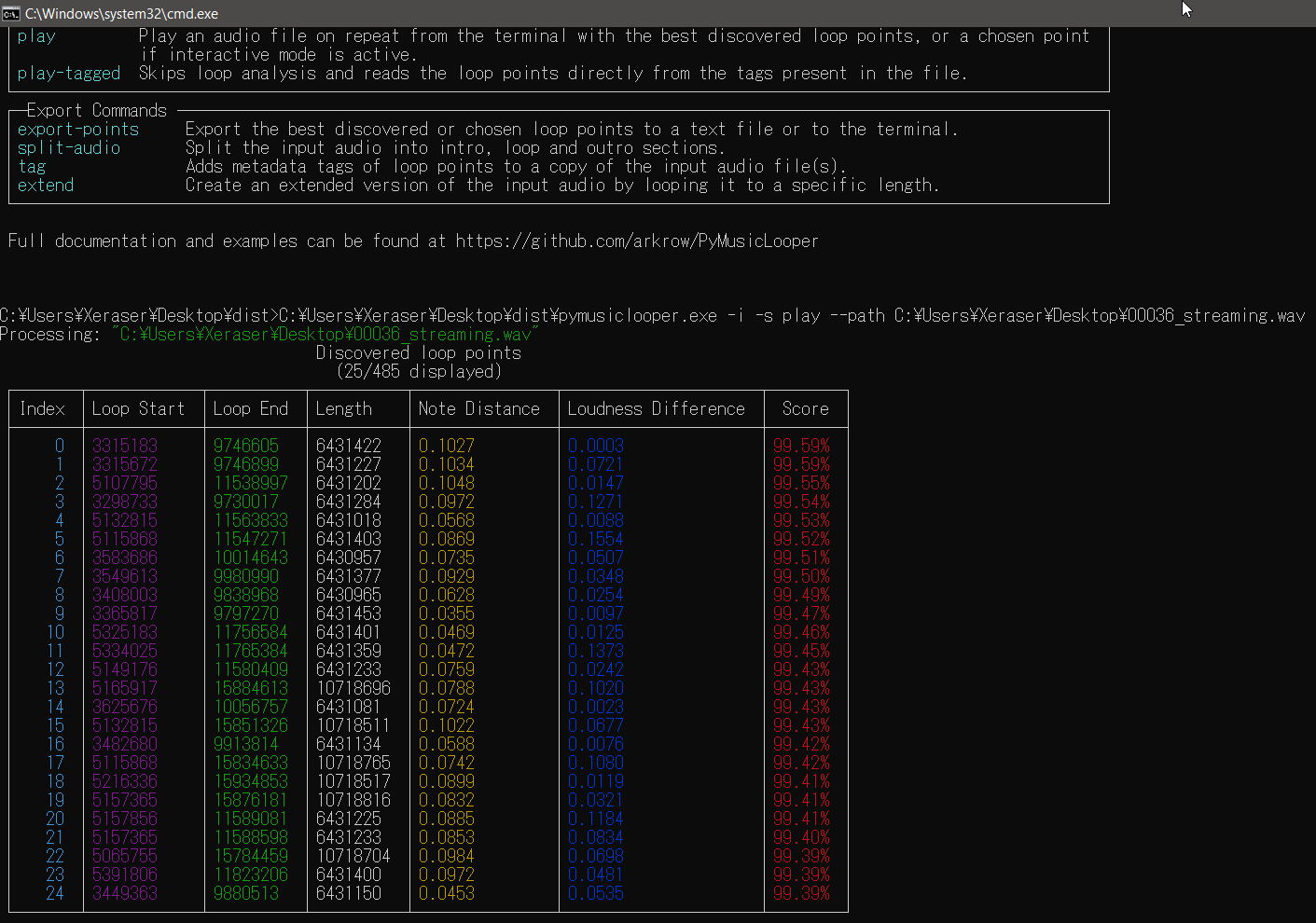
The preview starts from the Loop Start value. I've asked the maintainer to add the option to start the preview a few seconds before the Loop End instead just like how Audio Cue Editor does it. In the meantime you can use Audacity or its forks to preview the loop much quicker. Simply load the track, switch the view to samples (right-click the selection boxes under "Start and End of Selection") and input the selection start/end values manually (you can't copypaste them) and start the playback near the end by shift-clicking on the bar with the timestamps above the waveform (you should see a green blip when the cursor is hovering over that area)
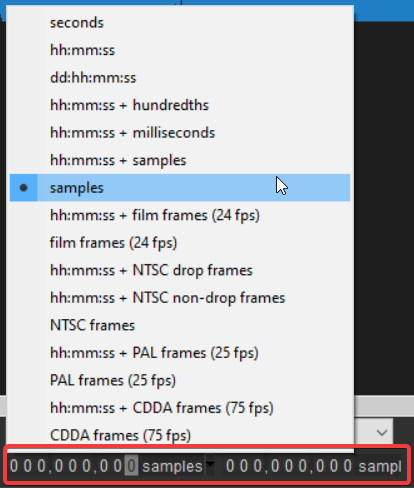
- After you're done you'll either have new files with embedded loop points or a
.txtwith loop points you'll be able to plug into VGAudio or AtomENCD.